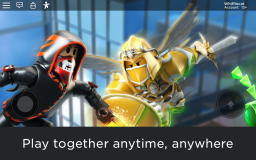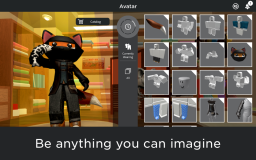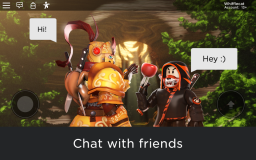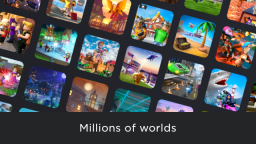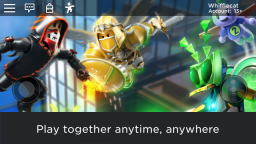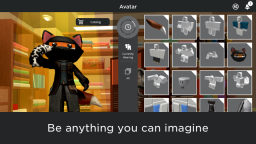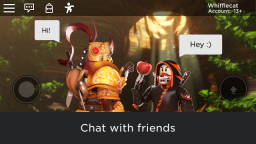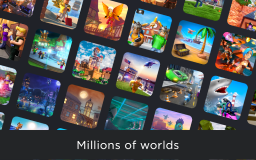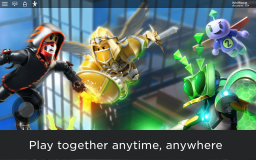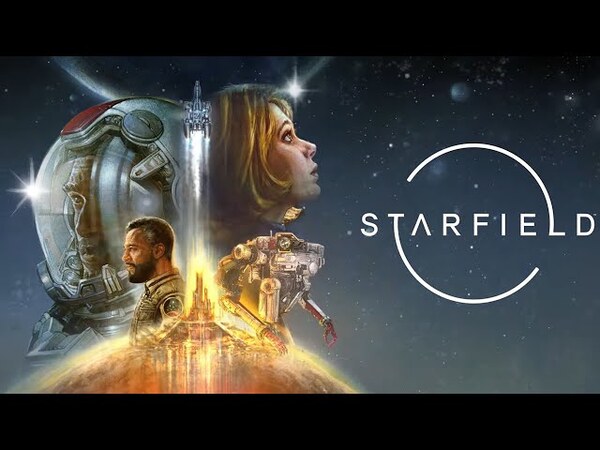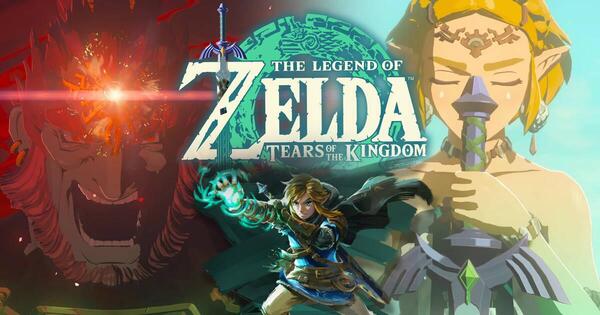Roblox
All trademarks belong to their respective owners.Building Basics: Creating Your First Structure in Roblox Studio
Want to create your own games on Roblox? It all starts with Roblox Studio, the platform’s free game development tool. Here’s a simple guide to building your first structure:
- Download Roblox Studio: If you haven’t already, download and install Roblox Studio from the Roblox website.
- Create a New Place: Launch Roblox Studio and choose “Baseplate” under the “New” tab to start with a blank canvas.
- Insert a Part: In the “Home” tab at the top, click the “Part” button. A simple cube will appear in your workspace.
- Use the Transform Tools: In the “Home” tab, you’ll find tools for manipulating the Part:
- Select: Click on the Part to select it.
- Move: Drag the arrows on the widget to move the Part along different axes.
- Scale: Drag the spheres on the widget to change the Part’s size.
- Rotate: Drag the curved lines on the widget to rotate the Part.
- Customize Properties: With the Part selected, look at the “Properties” window (usually on the right). Here you can change the Part’s color, material, name, and more. Experiment with different settings.
- Build Your Structure: Insert more Parts and use the transform tools to arrange them to create a simple structure like a wall or a small house. You can duplicate existing Parts by selecting them and pressing Ctrl+D (Cmd+D on Mac).
- Anchor Your Parts: Select all the Parts of your structure and click the “Anchor” button in the “Home” tab. This prevents your creation from falling apart due to gravity when you test your game.
- Test Your Creation: Click the “Play” button (green arrow) in the “Home” tab to enter your game and walk around your newly built structure.
Congratulations, you’ve built your first structure in Roblox Studio! This is just the beginning of your game development journey.